Dawn Nocera from DNA International Coaching interviews Randy Kauffman from Super Cool Sites, Inc.
Interview with Dawn Nocera



Dawn Nocera from DNA International Coaching interviews Randy Kauffman from Super Cool Sites, Inc.

Most businesses use their website as a business card and expect nothing out of it. This philosophy will get you nowhere.
So, What have I learned? I have learned that your website should be another marketing part of your business. By optimizing your website to increase conversions and assigning a monetary value for each conversion, you can see how much revenue is generated each month for your company.
We have been working on websites for over 10 years. I have been in sales for over 40 years. Once I got in the website design business, I quickly realized that it doesn’t do any good to have a nice looking website if no one is going to it. The next thing I realized was that even if you had a large number of people going to the site, it doesn’t matter if you are not getting any leads or sales from them.
One of the coolest things I have learned is all of the different kinds of conversion techniques. There is a lot of information available on tests that other companies have done, what kind of results they got, and they are willing to share their information through blogs and case studies. Two of the companies that have loads of information are Conversion Rate Experts and ConversionXL.com.
Conversion Rate Experts have helped companies like Sony, Google, Facebook Apple and more. They have several reports and case studies listed on their website about how they have helped these companies make hundreds of millions of dollars.
One of my favorite case studies is the Million Dollar Landing Page they did for seomoz.org. They give a detailed 11 page report on all aspects of conversion techniques. This is available for viewing on their website at http://www.conversion-rate-experts.com/seomoz-case-study/
Another thing that I have learned is that you can’t just put a page and expect people to buy; you need to do a total sales presentation in order to increase your sales. You need to establish trust, handle objections, build value and then close the sale. You wouldn’t have someone buy from you in person in just a few minutes and the sales presentation on your website should take the necessary amount of time to convince someone they have made the right decision.
Conversion Rate Experts also have a study for Crazy Egg that increased their conversion rate by 363%. http://www.conversion-rate-experts.com/crazy-egg-case-study/. This is a very in-depth report that encompasses many aspects of conversions from the original home page to the checkout process and everything in between. I learned that you can keep improving your site by going over each individual area and working on improving the conversion rate for each. Let’s say you are working on 5 different areas and you can improve each by 5%. Then you can increase your online sales by 25% for the year. This is substantial.
One of Crazy Eggs founders is Neil Patel. He wrote a blog about what he learned from spending $252,000 on conversion optimization.
On the crazy egg study the redesigned page is about 20 times longer than the control page. Again they are doing the total sales presentation on one page.
In this article Neil also mentions Digital Telepathy as one of the companies he used. I have checked out their site, they had a case study of what they did for Crazy Eggs design. http://www.dtelepathy.com/case-studies/crazyegg. They were focused more on the design and how the design could improve conversion rates.
They trumpeted a 21% conversion rate improvement for Crazy Egg. Their service starts at $20,000 per month which can be a little pricy for smaller businesses.
The other website that I like is Conversion XL. Peep Laja is a blogging master. He comes up with article after article of valuable information that can be used by experts and novices alike. If you are selling products online, he wrote “The Ultimate Guide To Increasing Ecommerce Conversion Rates.” The information in this post is fantastic. If you are working on increasing your online sales, you can work from the post and the accompanying links for months.
Some topics that Peep covers are:
There are many other posts about all different aspects of how your business can make more money through conversion optimization. Peep is a data person, as all good business people should be. Never assume something is going to work better without testing it.
Another favorite post ConversionXL does is the post about a good value proposition. This is about what so many websites are missing. A Great value proposition should be the first thing on your website for most businesses and it should do what Eben Page recommends, Answer three questions about your site.
If you can answer those three questions and put together a value proposition, you’re on your way to higher sales. A good value proposition consists of:
Peep also has a great report that you can download by signing up for his newsletter called “13 Ways to Increase Your conversion Rate Right now”.
I will list the 13 items he mentions. He gives details in the report on exactly what to do with each item.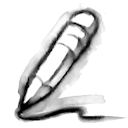
This is another report that you can spend months on implementing.
In summary, there is a lot of great information out there on how you can help your business with conversion optimization. Make sure you have a good way of monitoring the results with an analytics program. Good Luck and Good Optimizing!


When it comes to building a website. Having the right web design tools are a necessity. There are countless ways you can do it. You could use a free online web builder or build it in a text document like notepad. But I’m going to give you the 5 tools that I use almost every single day and why. I will also include a few alternatives that could save you some money.
This is one of the most popular web development programs out there. There are plenty of others, and some are free. But for me this has been the easiest to work with. Most of it is pretty simple and I don’t use the graphical interface nearly as much as when I started, but it’s nice to have time to time. But having a convenient FTP and testing program together make this a very productive tool. Now if you don’t know html or php, this can be a bit daunting. But most professionals use this tool. I highly recommend getting this if you plan on building more than 1 or 2 sites. If you are on a tight budget a very nice alternative is CoffeeCup HTML. Right now I believe this is only $69. Not bad for a very complete editor.
Some Free Alternatives
Again from the Adobe CC suite. This is the most complete photo editor on the market. You can do almost anything with this. I would say 99% of people only scratch the surface of what it is capable of. You can see some crazy examples of what is possible with this amazing tool on YouTube. Check out some examples here. Photoshop Tutorials. This is just the free ones.
A lot of website designers use this to create the look of their website. I mostly use it to tweak elements or photographs of people and objects to add to the web. With adding “smart” filters and using non destructive editing means, it’s very useful to edit something. Knowing that if you made a slight mistake, you can easily go back and fix that. It’s also very useful in creating web friendly images (images that won’t use up all your data and time to download).
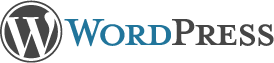 I know you might not think of this as a tool. But for me it is exactly that. It’s a great CMS for most businesses. With the right combination of plugins, you can almost set up any kind of site without needing to program from scratch. There are plenty of other Great CMS platforms out there. But this one has had the lowest learning curve for most of my clients. For me it has enough flexibility and power with enough ease of use that if fits into a lot of situations. I highly recommend using this for your site. I think the best part of it is the power of growth. This will grow with you.
I know you might not think of this as a tool. But for me it is exactly that. It’s a great CMS for most businesses. With the right combination of plugins, you can almost set up any kind of site without needing to program from scratch. There are plenty of other Great CMS platforms out there. But this one has had the lowest learning curve for most of my clients. For me it has enough flexibility and power with enough ease of use that if fits into a lot of situations. I highly recommend using this for your site. I think the best part of it is the power of growth. This will grow with you.
 The main tool from Google Chrome that I use on a daily basis is the “Developer Tool”. This helps break down each element of the site and see what is applying to it. I can also make code tweaks that show me the live result without actually changing the code. I can even run a test on what the site would look like on other devices. I can also test the site speed and so much more. I’ve used a similar tool from Firefox, but I find this one so much easier and quicker.
The main tool from Google Chrome that I use on a daily basis is the “Developer Tool”. This helps break down each element of the site and see what is applying to it. I can also make code tweaks that show me the live result without actually changing the code. I can even run a test on what the site would look like on other devices. I can also test the site speed and so much more. I’ve used a similar tool from Firefox, but I find this one so much easier and quicker.
I know IE (Internet Explorer) still rules the internet browser war. I do think that will continue to shift towards better platforms. I do believe IE is starting to get better, but it’s still behind the times in my opinion. With chrome my devices are linked and share internet information. This has come in handy more times than I can count. One example is looking up an address that I’m about to drive to, then forgetting the route by the time I get into the car.
Well guess what it’s already on my phone. It remembered it from my computer. Of course you need to be logged into Google to get these convenient links. There is also the issue of privacy that makes a few people uncomfortable. But for my I’m not that private of a person, or have any secrets that interesting. So if they want to know my email, I’m ok with that. Plus with Google Chrome comes a mass of “apps” that make it even more useful. You can read about one of some of my favorites here (Top 5 google Chrome Apps).
I have one really big suggestion for anyone using any web browser for any reason. Make sure it’s up to date. If you don’t do this, trust me you are missing out. Web standards change, websites and code changes. If you’re using something that hasn’t been updated in the last year, you are behind. Check out http://whatbrowser.org/ to see if your browser is up to date and what other options might suit you.
OK. So I don’t use this one on a daily basis, but at one time I did. And I guarantee I use the knowledge I gained from this site on a daily basis. Besides what good is a great tool if you don’t know how to use it properly.
This is one of my favorite learning tools. You can learn almost anything from Design, Marketing, SEO, to basic time management. This one is worth every penny plus a few extra. I recommend getting the annual subscription. This can help with basic site layout information to complex programming. You can even learn how to make a phone app. These are all video courses with Project files to help you follow the information step by step. They recently added support for phone apps, so now I can watch any of the videos on my phone or tablet.
There are a lot of other very valuable tools I use. Most of them depend on what I’m doing that day. Some of the major ones that I haven’t listed above are:
This is a very basic overview of some of the tools I use. I plan on going into detail of how best to use some of these in the future. If you have a preference or something your interested in, please leave a comment below. You can also request an article with the form to the right. I’m looking forward to this being a great resource for you and for myself.

I have been working with several companies on conversion ratios and by knowing what theirs are, they are able to effectively advertise to increase their profits.
While doing this I found that some companies were literally throwing money out of the window. In one case they were paying $1500 per month to direct traffic to specific pages and only converting 2 out of 1000. Since their conversion was worth $75, they were paying $1 per click and therefore paying $1000 to make $150. Not Good.
The proper way to advertise is to know EXACTLY what your conversion ratio is and what a conversion is worth to your company.
I used to send out flyers with ValuePak back when I was in the insurance business. We could send out thousands and the return was always a steady ½%. It cost us about $2000 to send out 25,000. With the ½% return we would get back around 125. Out of these we would sell 70% with an average commission of $300. 70% of 125 is 87.5 X $300 = $26,250. A good return for money spent.
We also advertised in the Yellow Pages. We had an ad that was $2500 per month. We received about 8 or 9 phone calls a day from the ad and sold about 40% of them. This made sense until the Internet came along and people quit using the Yellow Pages.
Advertising on the Internet is so much nicer than the Yellow Pages. You can track everything and fine tune it daily if you want. You know how many people are clicking on your ad, how many people buy and how much the ad costs. It’s only simple math to determine whether you are making a profit or not. Once you get the right formula, increase your advertising.
Affiliates look for this golden number constantly. Once they find a program that converts at a profit they advertise up to $50,000 daily.
To find your golden ticket, you need to know 4 things.
We have a conversion calculator on our site at: http://supercoolsites.com/seo-calculator/. Experiment with this to determine your golden number.

I know a lot of people use Google to do their searches. More and more people are using alternatives to Internet Explorer to surf the web (i.e. Firefox, Chrome, Safari). But do you know that you can use Google’s Chrome for so much more? You can get so many free or cheap apps. It’s like a smart phone for you computer. But even more powerful. You can use if for all kinds of things.
Here are 5 apps I use for business or I recommend them to clients that don’t have access to more expensive programs, like Photoshop.
This has to be one of the handiest free tools I have ever used. I can log into my computer from almost anywhere. I can also set up a client so I can help them do almost anything.
https://chrome.google.com/webstore/detail/chrome-remote-desktop/gbchcmhmhahfdphkhkmpfmihenigjmpp?hl=en
Free storage for pics, files, whatever. Up to 15 GB. Nice. I use this all the time. Plus it’s easy to share a file with someone.
Those are the ones that I recommend that Google makes, they have a few more that are fun, but not quite making my top 5.
Now this technically can be used in other browsers, but with Chrome you can set it up as an app (it really just redirects you to the site, but that’s just a technicality). But if you don’t have Photoshop or don’t feel like working in GIMP. This is an easy to use and readily available tool. Try it out it’s so fun.
http://pixlr.com/editor/
This falls into the category of the above, where it really just directs you to the site. But this is a great free tool to help you manage all of your finances. It will log into any account and keep everything in once place. It can help budget, see how much your spending at Starbucks, whatever.
https://www.mint.com/t/fy14016b/
Ok, back to Google. This is where you can have all of your apps, music, videos in one place on any computer or other device that you can log into. It’s convenient and fun.
https://play.google.com

I have run across this problem this year and last, so I though a post would be nice, since I could not find help anywhere in QuickBooks support. Also I was on hold with QuickBooks for 46 minutes to get an answer.
The problem was that the Federal Unemployment is withheld for each quarter, but the payment is only due once per year. I wanted to combine those payments into one, but there was another problem. My state has borrowed money from the federal government in order to pay their unemployment. So when I printed out my annual 940 form there was an adjustment for “credit reduction”.
That sounded like a good thing to me, a Credit Reduction. But in fact it is an additional charge.
So I go into QuickBooks to print the check for the year, except it only lets me print the four checks one at a time, and the total amount does not reflect the “credit reduction”.
So after waiting 46 minutes on hold, I got the answer. First I need to make the adjustment for my state being fiscally irresponsible, and borrowing money it hasn’t repaid. (By the way, I asked the IRS if I would get this money back, once the state repaid the loan. They said no.) Big surprise.
So to make the adjustment do these steps.
That takes care of step number one. Now we need to combine the payments into one check. This is how you do that:
Thanks QuickBooks and the IRS for this information. It only took 2 hours to get.
I hope this helps at least one person. Good Luck!!
940 Quickbooks

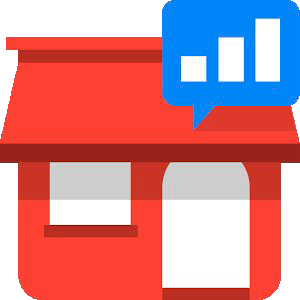
Are you using Google Places or Google +? You should be. I assume you would like your business found. I bet you would like them to visit your website. I think you might even like them to contact you. Maybe, buy your product or service? Well, it all starts from finding you. More people search online than ever before. It’s just so easy. “OK, Google” Find me “……”. “Siri” what’s the best place to shop for “….”. You don’t even need to be at a desktop computer anymore, if you have a smartphone, it’s on you at all times.
Between your smart phone, tablet, desktop or laptop, it’s rare that you don’t have a readily available answer to the question or be able to search for the product you need. But if you are the one selling it, could you find your product (without typing in the exact product or business name)? If you answered no, then how is anyone else going to find you. One of the easiest ways to get you started is something anybody can do themselves. Add your business to Google Places. Here is the current way to do this. It’s changing all the time so the details could be slightly different, but you should still be able to accomplish this fairly easily. If not, don’t worry we can help.
To Get Started: Go to http://www.google.com/business/placesforbusiness If you have an account “Sign In” (If you don’t have an account click “get started for free” and set up an account.)
Once you’ve submitted your business information, you’ll be asked to verify it before it goes live. There is even an Android App that helps you keep your account up to date. CHECK IT OUT

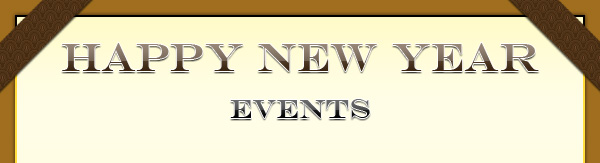
Here are a few of the top resolution suggestions for small business owners. (mashable and fox business news.)
This may seem like a lot but set small goals and you will eventually get it done.


User experience: “ thoughts and responses with respect to a product, system or service.”
Traffic is important to a website but once people get to your website the user experience will determine whether they stay or not and if they do stay, whether they will come back. A major part of the user experience is the usability of a website. Bad usability will leave the customer, confused, overwhelmed and frustrated, just like in the picture in this article.
When you are designing or updating your website make sure you can answer these questions with “yes”.
Is the design easy on the eyes, clean and memorable?
Can people find what they want quickly?
Is the form easy to understand and asking for only the necessary information?
Is your brand consistent on all devices. Ex. desktop, tablet, mobile.
Is the customer service exceptional? Are knowledgeable people available to respond to inquiries in a polite and timely manner?
Negative experiences will make people forget. Positive experiences will make people remember, bring them back and encourage them to share with others. This will bring referrals and help your business to grow.


It seems Pinterest isn’t just for recipes, crafts, decorating and DIY. If you aren’t using Pinterest to promote your marketing content, you need to start thinking about it. Why?
Pinterest:
Tips for Pinterest
Just like other forms of social media Pinterest may not be for all businesses. Do a little research and see if Pinterest can work for you
(For a little more information check out this blog article. http://blog.hubspot.com/marketing/pinterest-announces-rich-pins-for-articles-nj
