Flash websites are mostly gone from the web. But from time to time I find one. This one from Old Spice is pretty odd and funny.
It just goes to show you some of the cool things you can do with Flash.

Flash websites are mostly gone from the web. But from time to time I find one. This one from Old Spice is pretty odd and funny.
It just goes to show you some of the cool things you can do with Flash.

Whatever the mind of man can conceive and believe, it can achieve. –Napoleon Hill
Source: Top 100 Inspirational Quotes

Website Design West Jefferson Ohio and Online Marketing Strategies
Are you looking for a Website Design professional in the Jefferson Ohio area?
Super Cool Sites, Inc. not only can design your website but we work with you to develop on-line marketing strategies tailored to your business. The right marketing strategy can help prospects find your business, increase the performance of your website and turn leads into customers.
Along with website design we do search engine and conversion optimization, mobile websites and hosting.
Contact us at 614-891-2665 or 888-787-3706 for a free consultation or use the contact form on the right.



Dawn Nocera from DNA International Coaching interviews Randy Kauffman from Super Cool Sites, Inc.


When it comes to building a website. Having the right web design tools are a necessity. There are countless ways you can do it. You could use a free online web builder or build it in a text document like notepad. But I’m going to give you the 5 tools that I use almost every single day and why. I will also include a few alternatives that could save you some money.
This is one of the most popular web development programs out there. There are plenty of others, and some are free. But for me this has been the easiest to work with. Most of it is pretty simple and I don’t use the graphical interface nearly as much as when I started, but it’s nice to have time to time. But having a convenient FTP and testing program together make this a very productive tool. Now if you don’t know html or php, this can be a bit daunting. But most professionals use this tool. I highly recommend getting this if you plan on building more than 1 or 2 sites. If you are on a tight budget a very nice alternative is CoffeeCup HTML. Right now I believe this is only $69. Not bad for a very complete editor.
Some Free Alternatives
Again from the Adobe CC suite. This is the most complete photo editor on the market. You can do almost anything with this. I would say 99% of people only scratch the surface of what it is capable of. You can see some crazy examples of what is possible with this amazing tool on YouTube. Check out some examples here. Photoshop Tutorials. This is just the free ones.
A lot of website designers use this to create the look of their website. I mostly use it to tweak elements or photographs of people and objects to add to the web. With adding “smart” filters and using non destructive editing means, it’s very useful to edit something. Knowing that if you made a slight mistake, you can easily go back and fix that. It’s also very useful in creating web friendly images (images that won’t use up all your data and time to download).
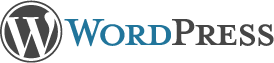 I know you might not think of this as a tool. But for me it is exactly that. It’s a great CMS for most businesses. With the right combination of plugins, you can almost set up any kind of site without needing to program from scratch. There are plenty of other Great CMS platforms out there. But this one has had the lowest learning curve for most of my clients. For me it has enough flexibility and power with enough ease of use that if fits into a lot of situations. I highly recommend using this for your site. I think the best part of it is the power of growth. This will grow with you.
I know you might not think of this as a tool. But for me it is exactly that. It’s a great CMS for most businesses. With the right combination of plugins, you can almost set up any kind of site without needing to program from scratch. There are plenty of other Great CMS platforms out there. But this one has had the lowest learning curve for most of my clients. For me it has enough flexibility and power with enough ease of use that if fits into a lot of situations. I highly recommend using this for your site. I think the best part of it is the power of growth. This will grow with you.
 The main tool from Google Chrome that I use on a daily basis is the “Developer Tool”. This helps break down each element of the site and see what is applying to it. I can also make code tweaks that show me the live result without actually changing the code. I can even run a test on what the site would look like on other devices. I can also test the site speed and so much more. I’ve used a similar tool from Firefox, but I find this one so much easier and quicker.
The main tool from Google Chrome that I use on a daily basis is the “Developer Tool”. This helps break down each element of the site and see what is applying to it. I can also make code tweaks that show me the live result without actually changing the code. I can even run a test on what the site would look like on other devices. I can also test the site speed and so much more. I’ve used a similar tool from Firefox, but I find this one so much easier and quicker.
I know IE (Internet Explorer) still rules the internet browser war. I do think that will continue to shift towards better platforms. I do believe IE is starting to get better, but it’s still behind the times in my opinion. With chrome my devices are linked and share internet information. This has come in handy more times than I can count. One example is looking up an address that I’m about to drive to, then forgetting the route by the time I get into the car.
Well guess what it’s already on my phone. It remembered it from my computer. Of course you need to be logged into Google to get these convenient links. There is also the issue of privacy that makes a few people uncomfortable. But for my I’m not that private of a person, or have any secrets that interesting. So if they want to know my email, I’m ok with that. Plus with Google Chrome comes a mass of “apps” that make it even more useful. You can read about one of some of my favorites here (Top 5 google Chrome Apps).
I have one really big suggestion for anyone using any web browser for any reason. Make sure it’s up to date. If you don’t do this, trust me you are missing out. Web standards change, websites and code changes. If you’re using something that hasn’t been updated in the last year, you are behind. Check out http://whatbrowser.org/ to see if your browser is up to date and what other options might suit you.
OK. So I don’t use this one on a daily basis, but at one time I did. And I guarantee I use the knowledge I gained from this site on a daily basis. Besides what good is a great tool if you don’t know how to use it properly.
This is one of my favorite learning tools. You can learn almost anything from Design, Marketing, SEO, to basic time management. This one is worth every penny plus a few extra. I recommend getting the annual subscription. This can help with basic site layout information to complex programming. You can even learn how to make a phone app. These are all video courses with Project files to help you follow the information step by step. They recently added support for phone apps, so now I can watch any of the videos on my phone or tablet.
There are a lot of other very valuable tools I use. Most of them depend on what I’m doing that day. Some of the major ones that I haven’t listed above are:
This is a very basic overview of some of the tools I use. I plan on going into detail of how best to use some of these in the future. If you have a preference or something your interested in, please leave a comment below. You can also request an article with the form to the right. I’m looking forward to this being a great resource for you and for myself.

I know a lot of people use Google to do their searches. More and more people are using alternatives to Internet Explorer to surf the web (i.e. Firefox, Chrome, Safari). But do you know that you can use Google’s Chrome for so much more? You can get so many free or cheap apps. It’s like a smart phone for you computer. But even more powerful. You can use if for all kinds of things.
Here are 5 apps I use for business or I recommend them to clients that don’t have access to more expensive programs, like Photoshop.
This has to be one of the handiest free tools I have ever used. I can log into my computer from almost anywhere. I can also set up a client so I can help them do almost anything.
https://chrome.google.com/webstore/detail/chrome-remote-desktop/gbchcmhmhahfdphkhkmpfmihenigjmpp?hl=en
Free storage for pics, files, whatever. Up to 15 GB. Nice. I use this all the time. Plus it’s easy to share a file with someone.
Those are the ones that I recommend that Google makes, they have a few more that are fun, but not quite making my top 5.
Now this technically can be used in other browsers, but with Chrome you can set it up as an app (it really just redirects you to the site, but that’s just a technicality). But if you don’t have Photoshop or don’t feel like working in GIMP. This is an easy to use and readily available tool. Try it out it’s so fun.
http://pixlr.com/editor/
This falls into the category of the above, where it really just directs you to the site. But this is a great free tool to help you manage all of your finances. It will log into any account and keep everything in once place. It can help budget, see how much your spending at Starbucks, whatever.
https://www.mint.com/t/fy14016b/
Ok, back to Google. This is where you can have all of your apps, music, videos in one place on any computer or other device that you can log into. It’s convenient and fun.
https://play.google.com

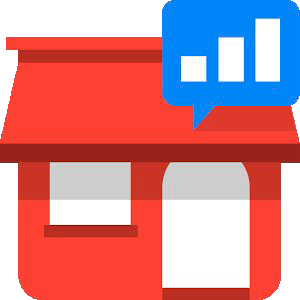
Are you using Google Places or Google +? You should be. I assume you would like your business found. I bet you would like them to visit your website. I think you might even like them to contact you. Maybe, buy your product or service? Well, it all starts from finding you. More people search online than ever before. It’s just so easy. “OK, Google” Find me “……”. “Siri” what’s the best place to shop for “….”. You don’t even need to be at a desktop computer anymore, if you have a smartphone, it’s on you at all times.
Between your smart phone, tablet, desktop or laptop, it’s rare that you don’t have a readily available answer to the question or be able to search for the product you need. But if you are the one selling it, could you find your product (without typing in the exact product or business name)? If you answered no, then how is anyone else going to find you. One of the easiest ways to get you started is something anybody can do themselves. Add your business to Google Places. Here is the current way to do this. It’s changing all the time so the details could be slightly different, but you should still be able to accomplish this fairly easily. If not, don’t worry we can help.
To Get Started: Go to http://www.google.com/business/placesforbusiness If you have an account “Sign In” (If you don’t have an account click “get started for free” and set up an account.)
Once you’ve submitted your business information, you’ll be asked to verify it before it goes live. There is even an Android App that helps you keep your account up to date. CHECK IT OUT

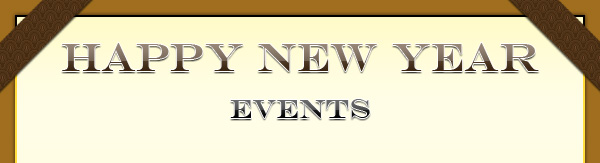
Here are a few of the top resolution suggestions for small business owners. (mashable and fox business news.)
This may seem like a lot but set small goals and you will eventually get it done.


User experience: “ thoughts and responses with respect to a product, system or service.”
Traffic is important to a website but once people get to your website the user experience will determine whether they stay or not and if they do stay, whether they will come back. A major part of the user experience is the usability of a website. Bad usability will leave the customer, confused, overwhelmed and frustrated, just like in the picture in this article.
When you are designing or updating your website make sure you can answer these questions with “yes”.
Is the design easy on the eyes, clean and memorable?
Can people find what they want quickly?
Is the form easy to understand and asking for only the necessary information?
Is your brand consistent on all devices. Ex. desktop, tablet, mobile.
Is the customer service exceptional? Are knowledgeable people available to respond to inquiries in a polite and timely manner?
Negative experiences will make people forget. Positive experiences will make people remember, bring them back and encourage them to share with others. This will bring referrals and help your business to grow.
